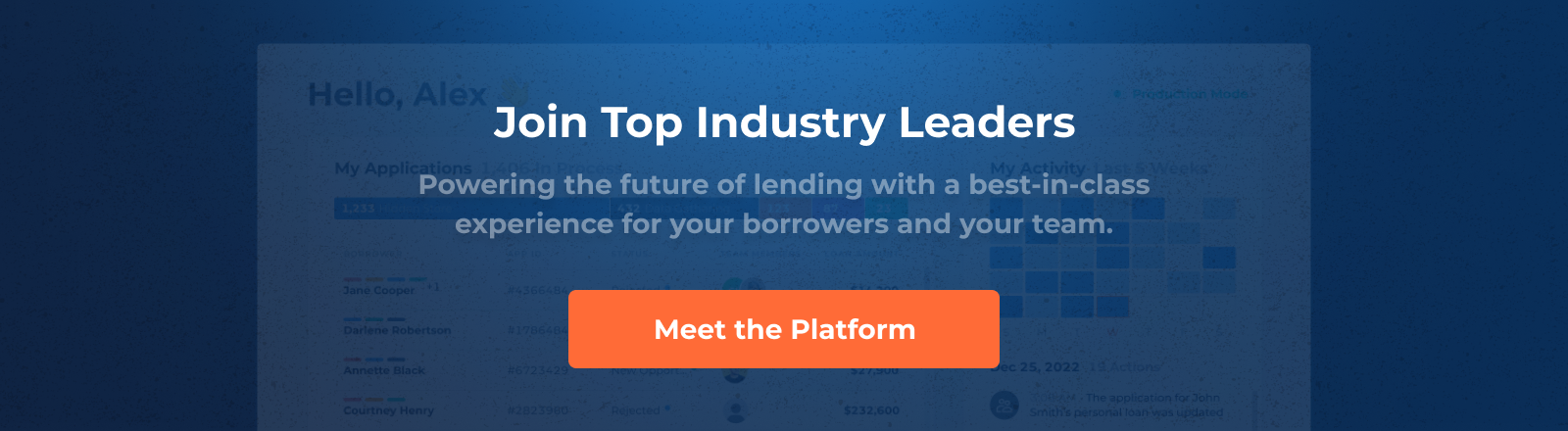Unleashing the Power of AI-Driven OCR with DigiFi's Synthetiq Integration
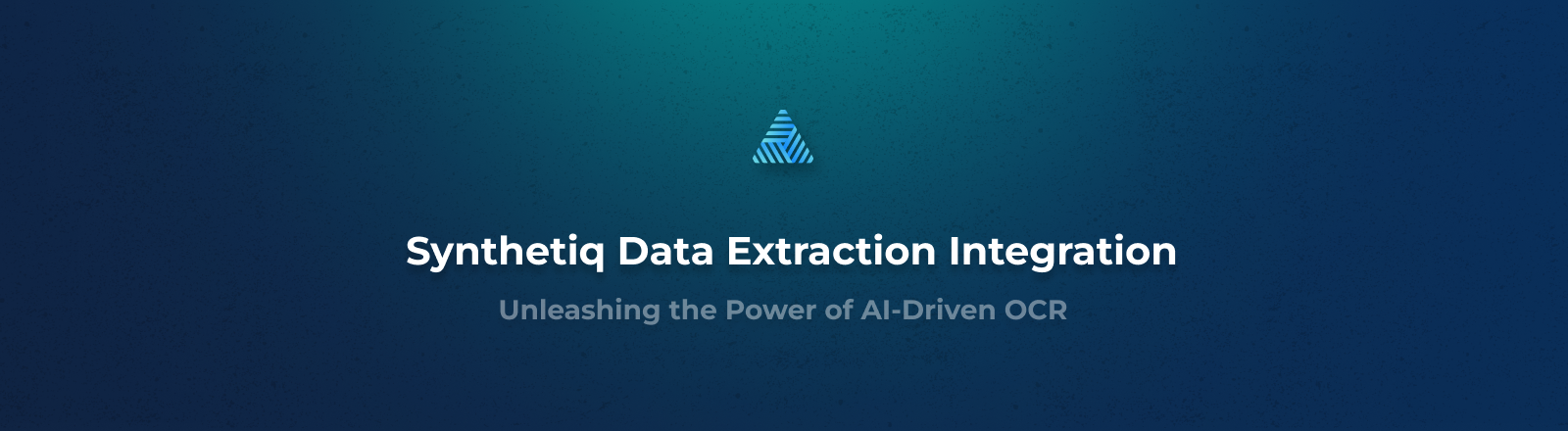
In today's fast-paced world, businesses thrive on data. The ability to quickly extract clean and accurate information from documents is a game-changer, and that's where DigiFi's integration with Synthetiq - an AI-driven OCR solution - comes into play. Let's explore how you can seamlessly set up and utilize this integration for efficient data extraction and management, saving valuable time and resources.
Why Synthetiq?
Before diving into the setup process, let's understand why Synthetiq is a game-changing addition to your arsenal. Synthetiq leverages AI technology to extract data from various document types. Its core strength lies in the precision and accuracy it offers, making it suitable for a wide range of applications. Whether you're handling loan applications, invoices, or any other document-intensive process, Synthetiq ensures data extraction with the utmost fidelity to the original document.
Creating Your Synthetiq Account
The journey begins with creating a Synthetiq account, which is a breeze and only takes a few minutes. Simply visit Synthetiq's registration page to get started. Once you've set up your account, you'll need to generate an API key. This key acts as the bridge between your Synthetiq account and the DigiFi platform.
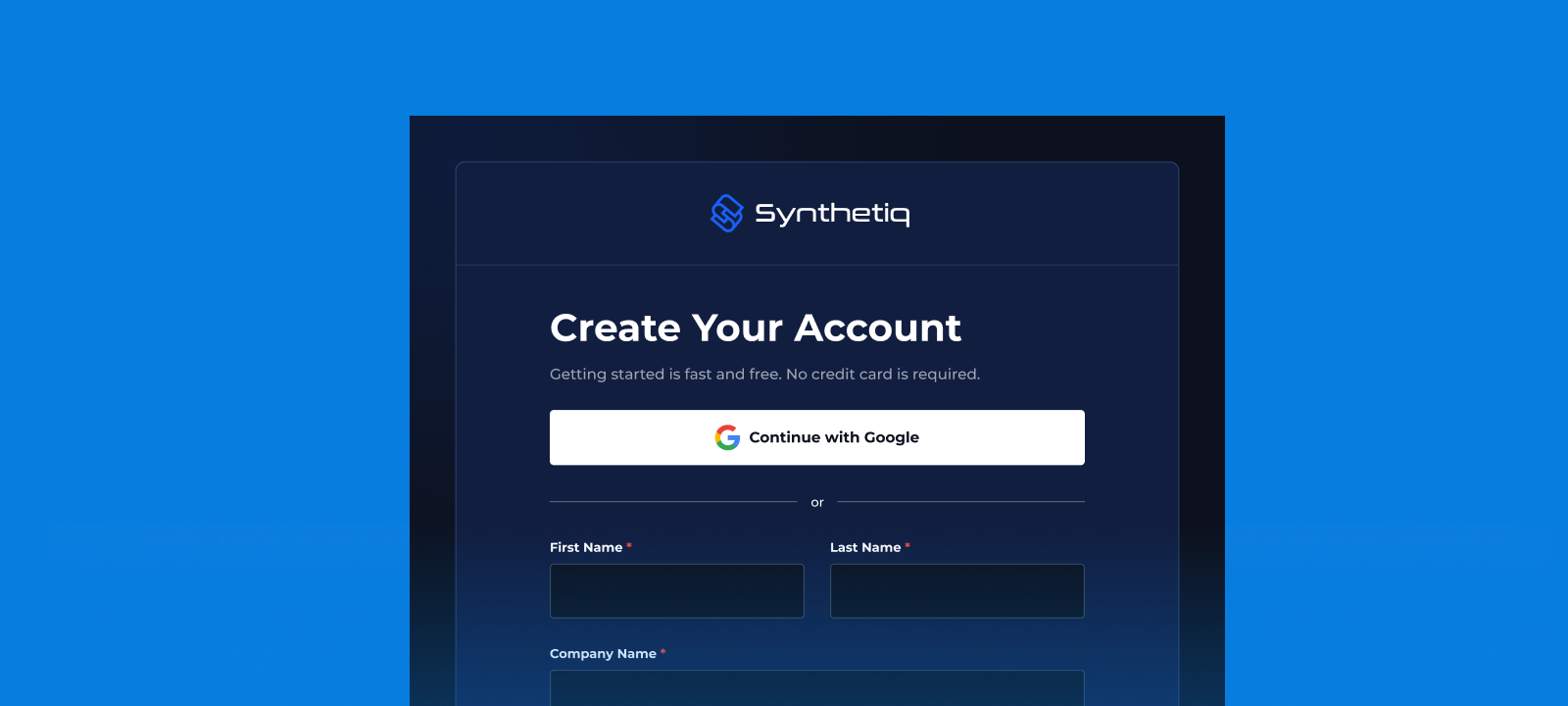
Setting Up the Webhook
To receive extraction results seamlessly in DigiFi, you'll also need to configure a webhook secret key in Synthetiq. This secret key ensures secure communication between the two platforms. Navigate to the "Developers" section in your Synthetiq account, specifically the "Webhooks" subsection, to add a new endpoint and obtain your webhook secret key. You'll later use this key to establish the connection in DigiFi.
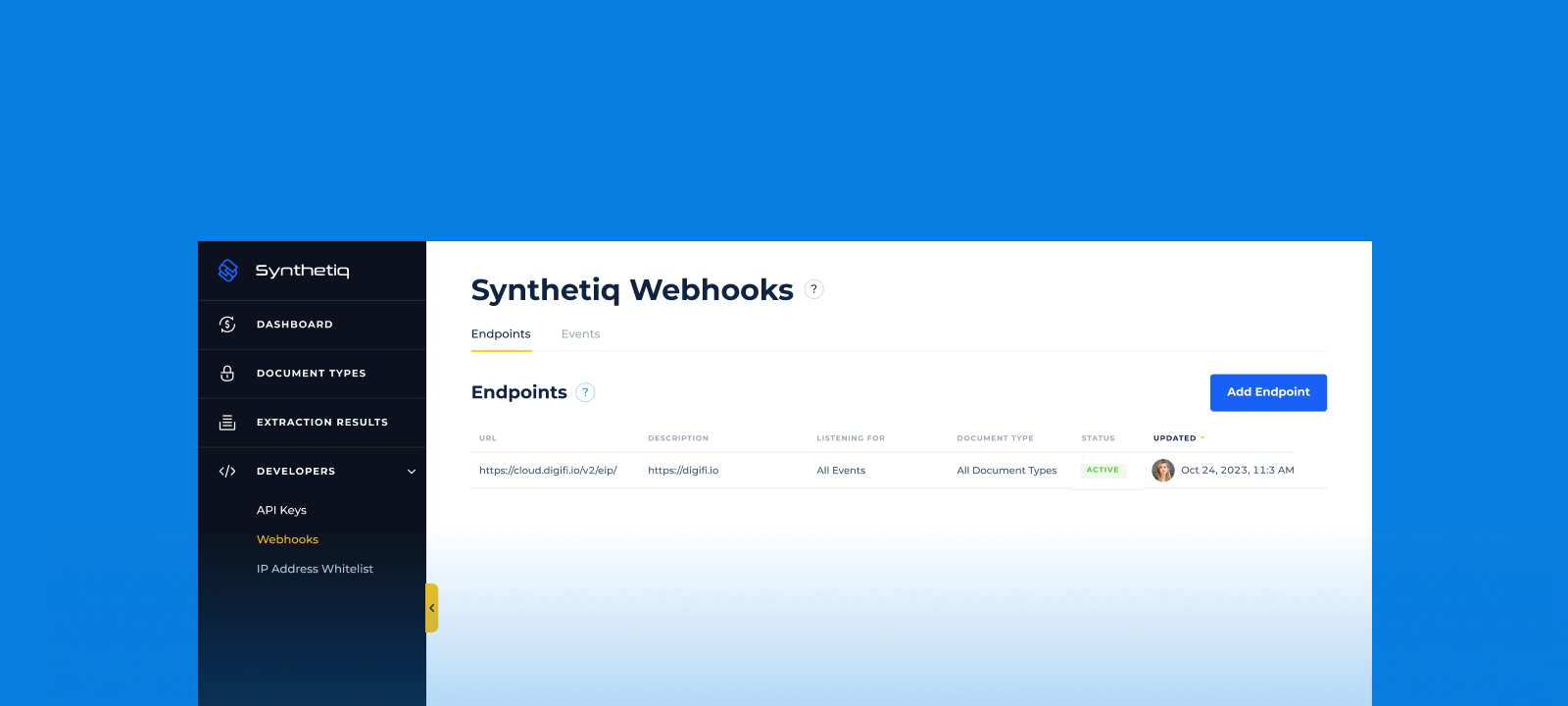
Connecting Synthetiq to DigiFi
With your Synthetiq account and webhook key in hand, you're ready to integrate Synthetiq with DigiFi. Here's a quick rundown of the process:
- Go to the "Lending Setup" section in the DigiFi navigation bar.
- Under "Integrations," click on "Synthetiq Data Extraction."
- In the "Credentials" tab, provide your API Key and Webhook Secret Key, which can be found in your Synthetiq account.
- Click "Save Changes."
DigiFi will automatically validate your API Key and Webhook Secret Key. If they are correct, your Synthetiq account will now be seamlessly connected to DigiFi.
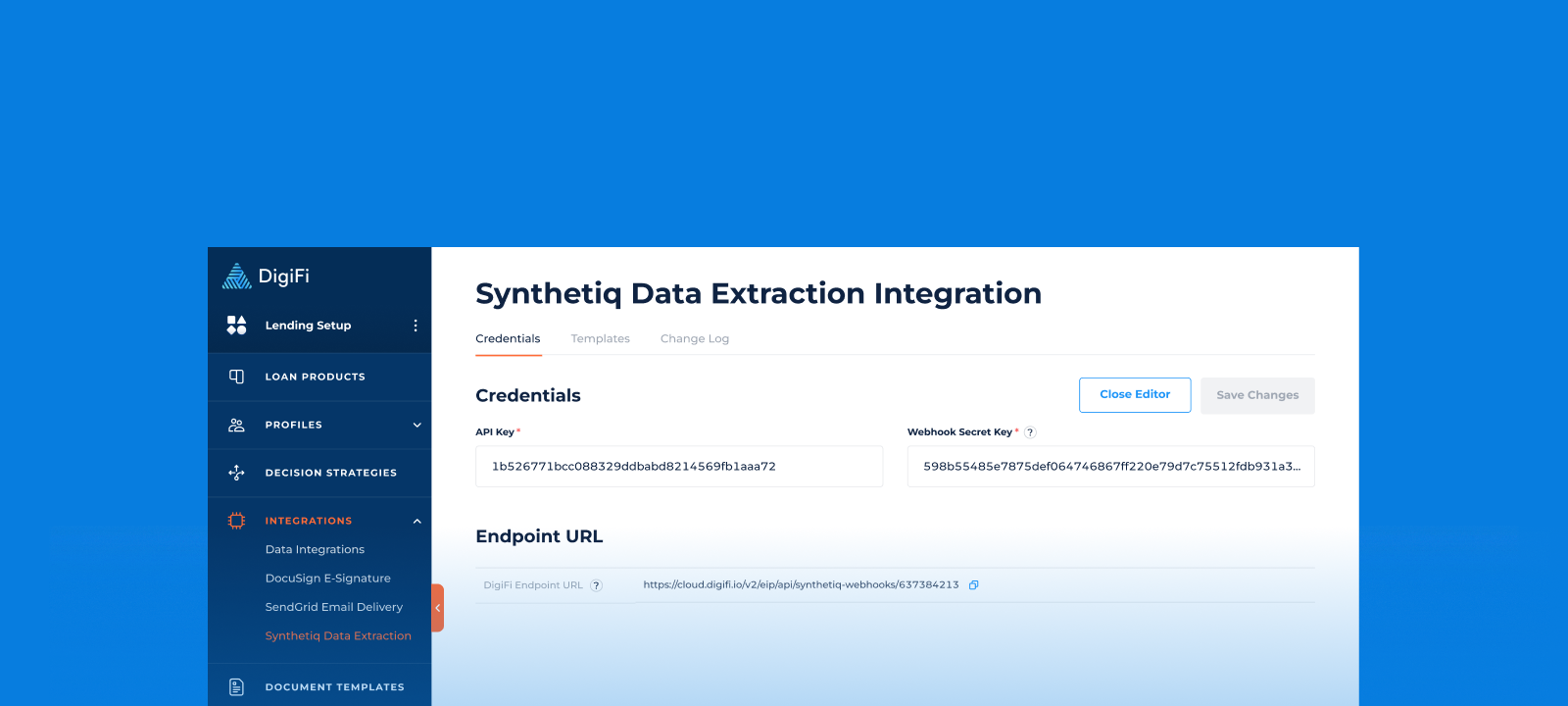
Efficiently Managing Document Types
In the world of document management, precision and organization are paramount. The "Document Types" tab allows you to find and manage the document types imported from Synthetiq to DigiFi. This list ensures that you maintain clear templates and mappings to prevent accidental overwriting of essential data.
If your Synthetiq account has no predefined document types, you'll receive a prompt encouraging you to create them in Synthetiq. Synthetiq offers standard document types that can be used right away, in addition to the option to create custom document types tailored to your specific needs.
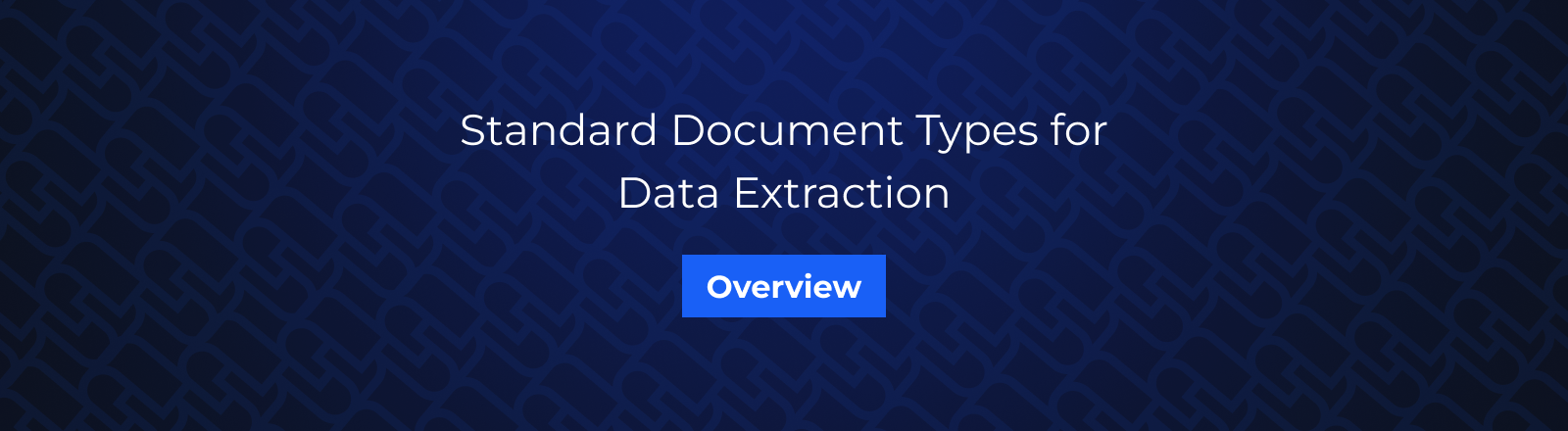
Mapping Data for Seamless Extraction
To ensure that the data extracted by Synthetiq is accurately saved in DigiFi, you need to map document type fields to DigiFi variables. This process is straightforward:
- Click on the document type you want to edit or select "Edit Document Type" to access the contextual view with field mapping details.
- You can view details such as the Synthetiq field name, field data type, and the DigiFi variable where the extracted data should be saved.
- Click "Edit Variable Mapping" to open the "Variable Mapping" modal, allowing you to choose the DigiFi variable to map to the Synthetiq field.
Please note that Synthetiq's "Array of Objects" data type can be mapped to DigiFi's Table variable, providing flexibility in data management.
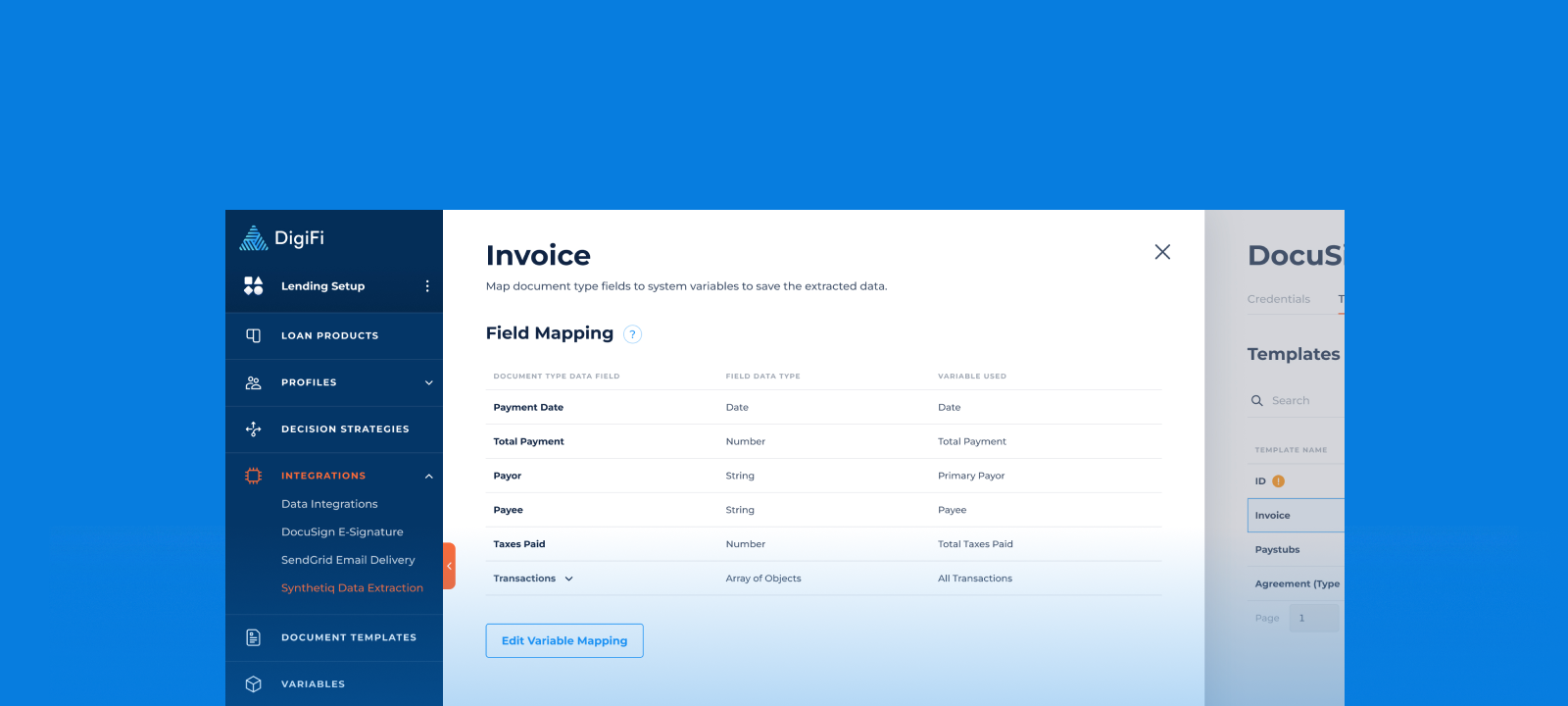
Utilizing Synthetiq Data Extraction
Now that your Synthetiq integration is up and running, here's how to make the most of it. As you submit documents, Synthetiq's Data Extraction feature springs into action. It processes various file formats, including .pdf, .jpg, .jpeg, .png . When extracting data, you have the option to choose between "Highest Quality" or "Fastest Processing" modes, depending on your specific needs. The "Highest Quality" mode prioritizes precision and accuracy, while the "Fastest Processing" mode sacrifices some precision for speed.
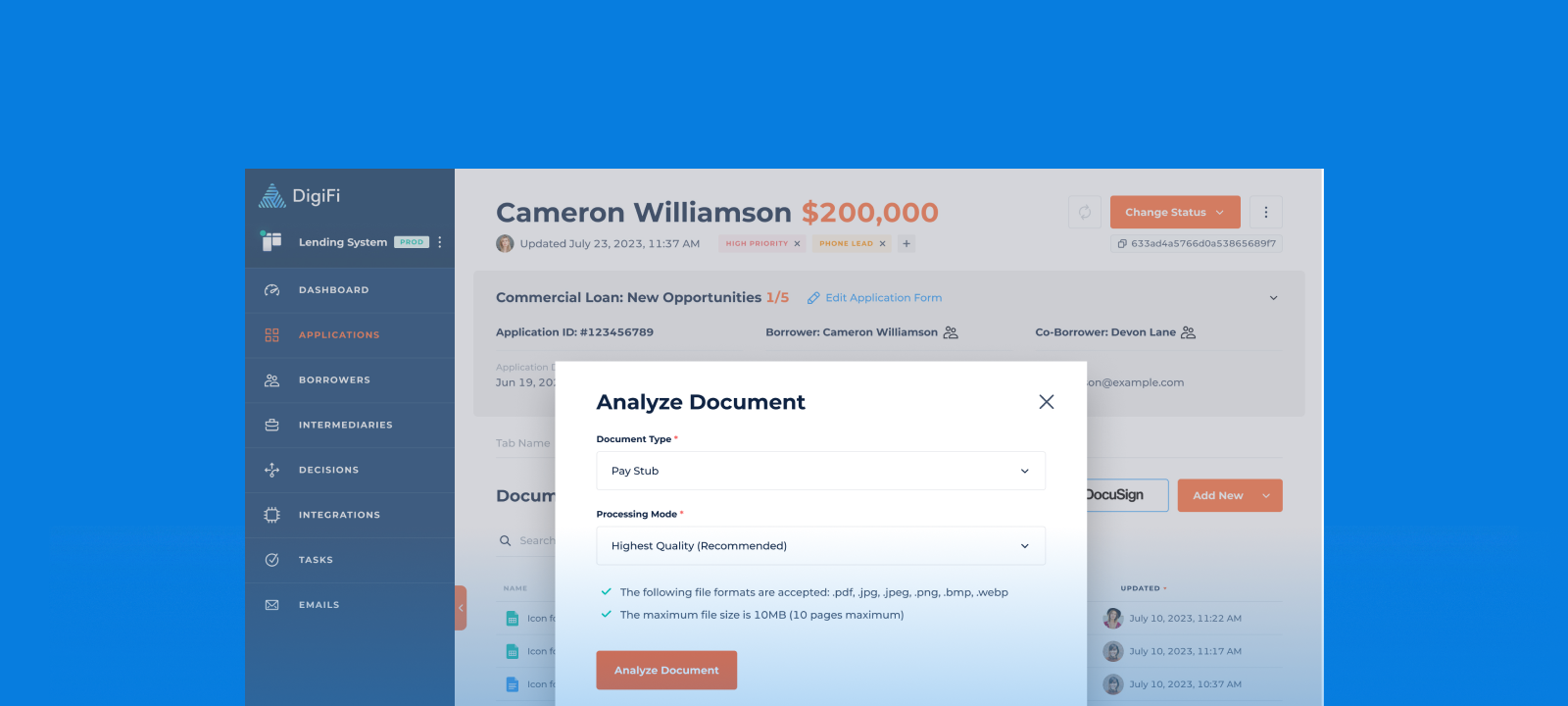
With DigiFi's integration with Synthetiq, you're equipped with a powerful tool for automated data extraction, saving you time and ensuring accuracy. Whether you're streamlining loan applications or managing financial documents, this integration has the potential to transform your document processing workflow. So, don't wait – unleash the power of AI-driven OCR with DigiFi and Synthetiq today!
published October 19, 2023