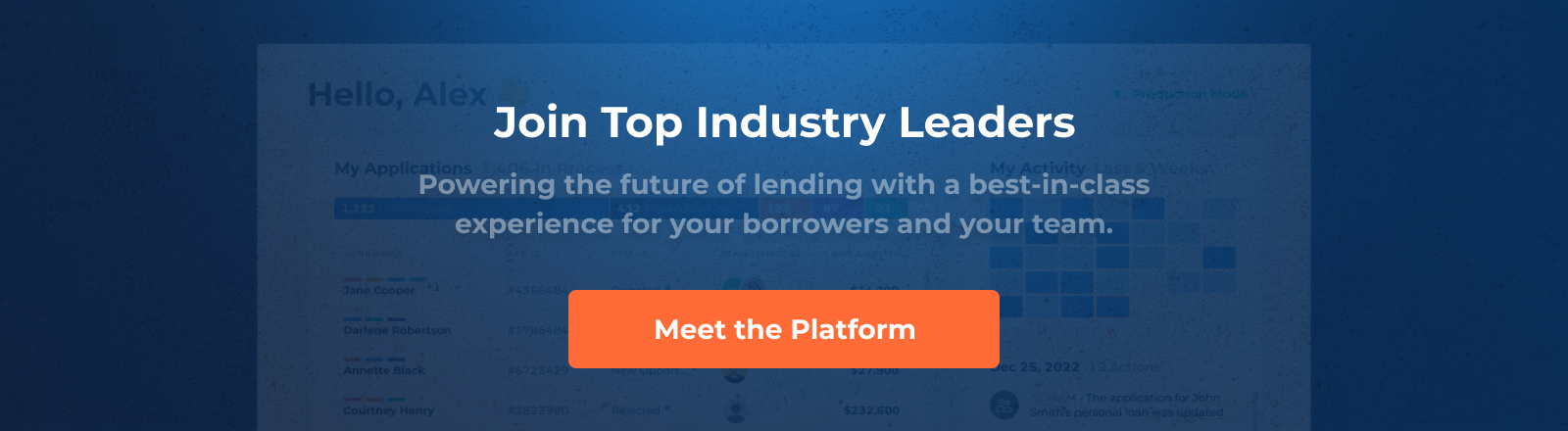Introducing The Table Variable
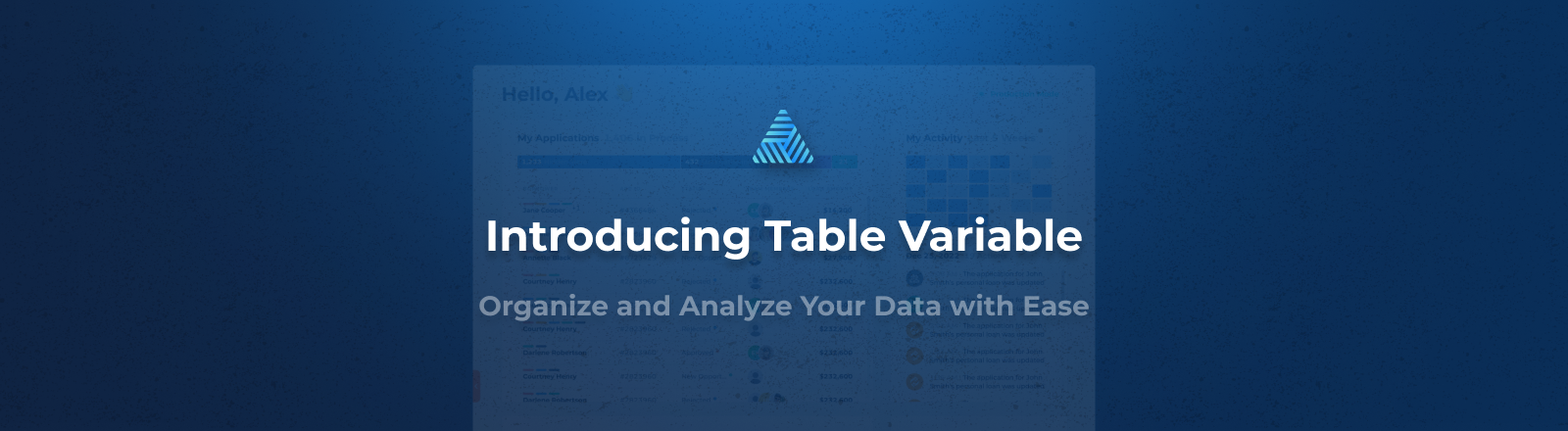
We are excited to announce the release of our latest feature, the table variable. This new data type allows users to store and use groups of data with multiple similar parameters directly within the platform. With the table data type, users have full control over the content in the table.
This data type is for groups of data with multiple similar parameters (i.e. array of objects). It saves data in an “array of objects” format in the database and displays it as shown below in the user interface.
One of the key advantages of the table variable is its flexibility in creating and organizing data sets. Users can define each parameter, or column, within the table, selecting the data type for each column from various options available. Users can mark columns as "Required" or "Optional" and even include sub-options based on the selected data type. For example, when selecting the "Monetary" data type, one can choose a currency, or for the "Phone number" data type, a country can be selected. Additionally, users can add, remove, edit columns, and even rearrange their sequence using the intuitive drag-and-drop functionality.
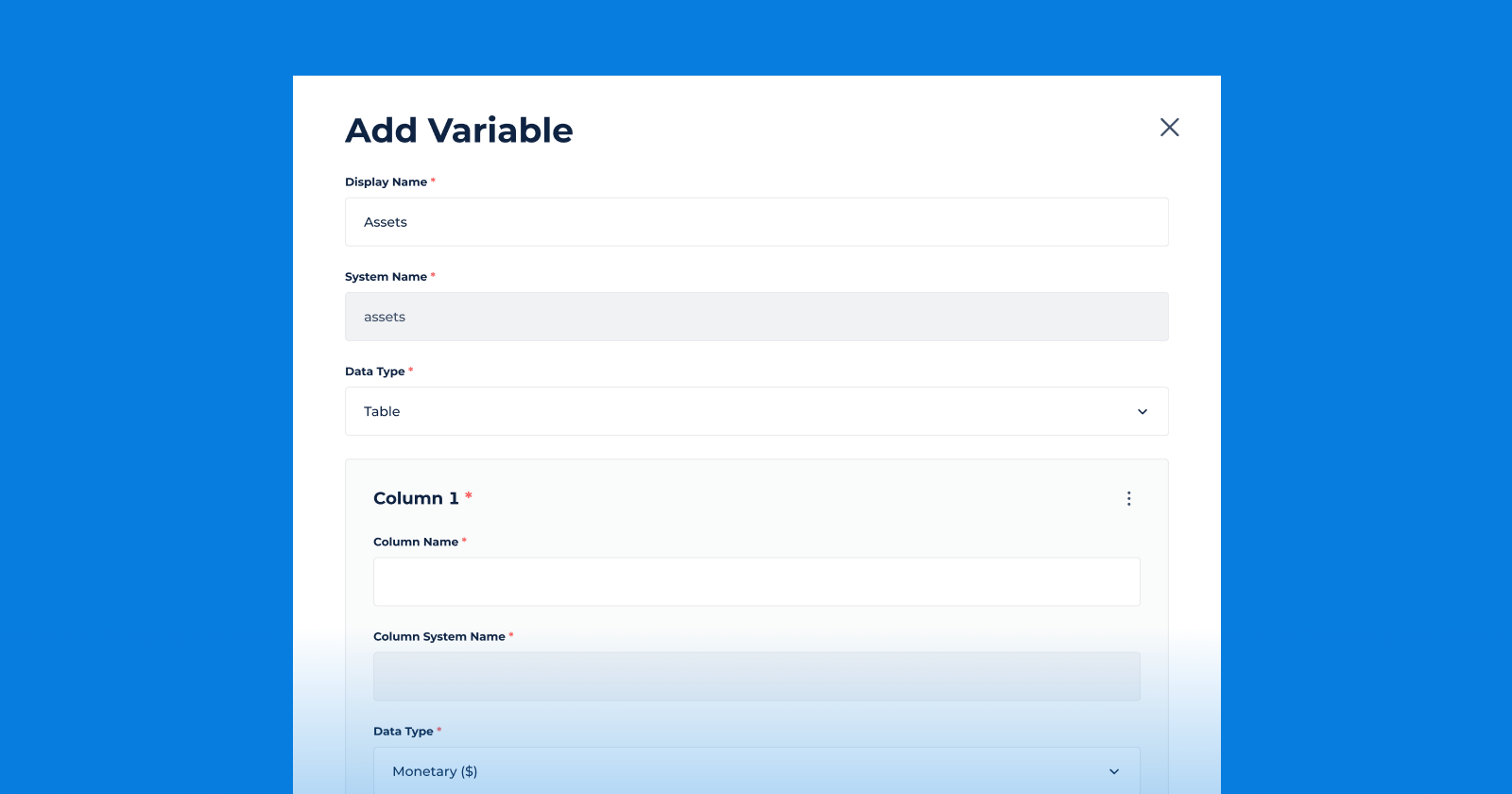
Calculations Using the Table
In addition to the flexibility of storing and organizing data, the table variable feature also empowers users to perform calculations using the data within the table.
We've added the ability to run calculations for specific cells within the table. Users can dynamically refer to a specific cell in a column using the format:
table_variable_system_name[row_number].column_system_name
Users can also utilize the TABLES functions to easily calculate items such as the sum, maximum, minimum, and average of rows within the table. This functionality streamlines data analysis and enhances decision-making within the platform. With the ability to perform calculations on table variables, users can unlock even more value from their data and make data-driven decisions with greater confidence.
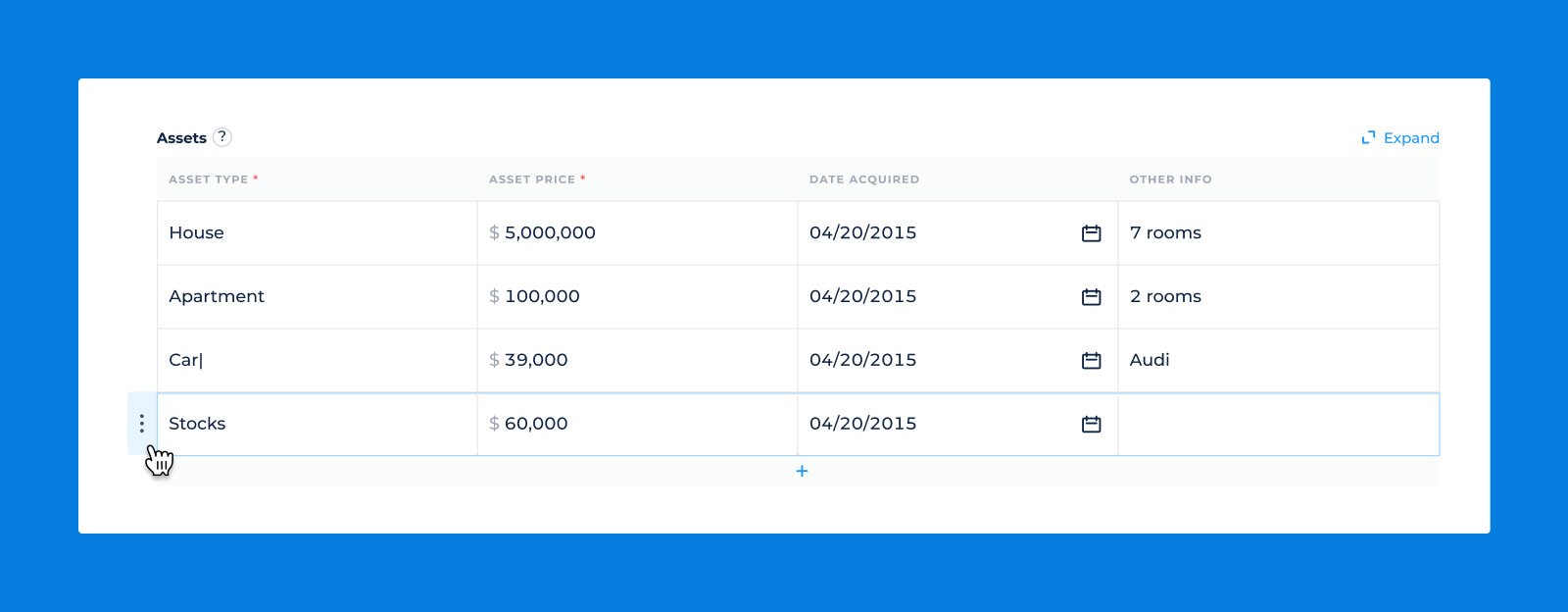
Whether it's calculating the total sales for a specific product or finding the highest value in a particular column, the table variable feature seamlessly integrates with the TABLES functions to provide a powerful and efficient calculation mechanism for data sets.
Whether it's calculating the total sales for a specific product or finding the highest value in a particular column, the table variable feature seamlessly integrates with the TABLES functions to provide a powerful and efficient calculation mechanism for data sets.
Configurations Customization with Tables
To further enhance customization, table variables can be added as normal variables to various display configurations within the platform. These views include the Borrower Profile, the Intermediary Profile, the Loan Product's Application Form's Application Details tab, and the Loan Product's Lender Application Views' Data Tab. Users have the ability to apply display conditions or remove variables from these tabs, providing flexibility and control over how the data is presented and accessed.
While the table variable offers great functionality, it is important to know its limitations. Each table can have a maximum of 30 columns and 100 rows to ensure optimal performance. It is also crucial to ensure that all column names within a table are unique to avoid any conflicts or confusion when working with the data.
Using Table Variables in Decision Strategies
One of the great benefits of table variables is their compatibility with decision strategies. Various decision engine modules, such as the Rules Module, can leverage table variables as input variables. By including table variables and assigning values to their columns, you can create powerful decision-making conditions and rules.
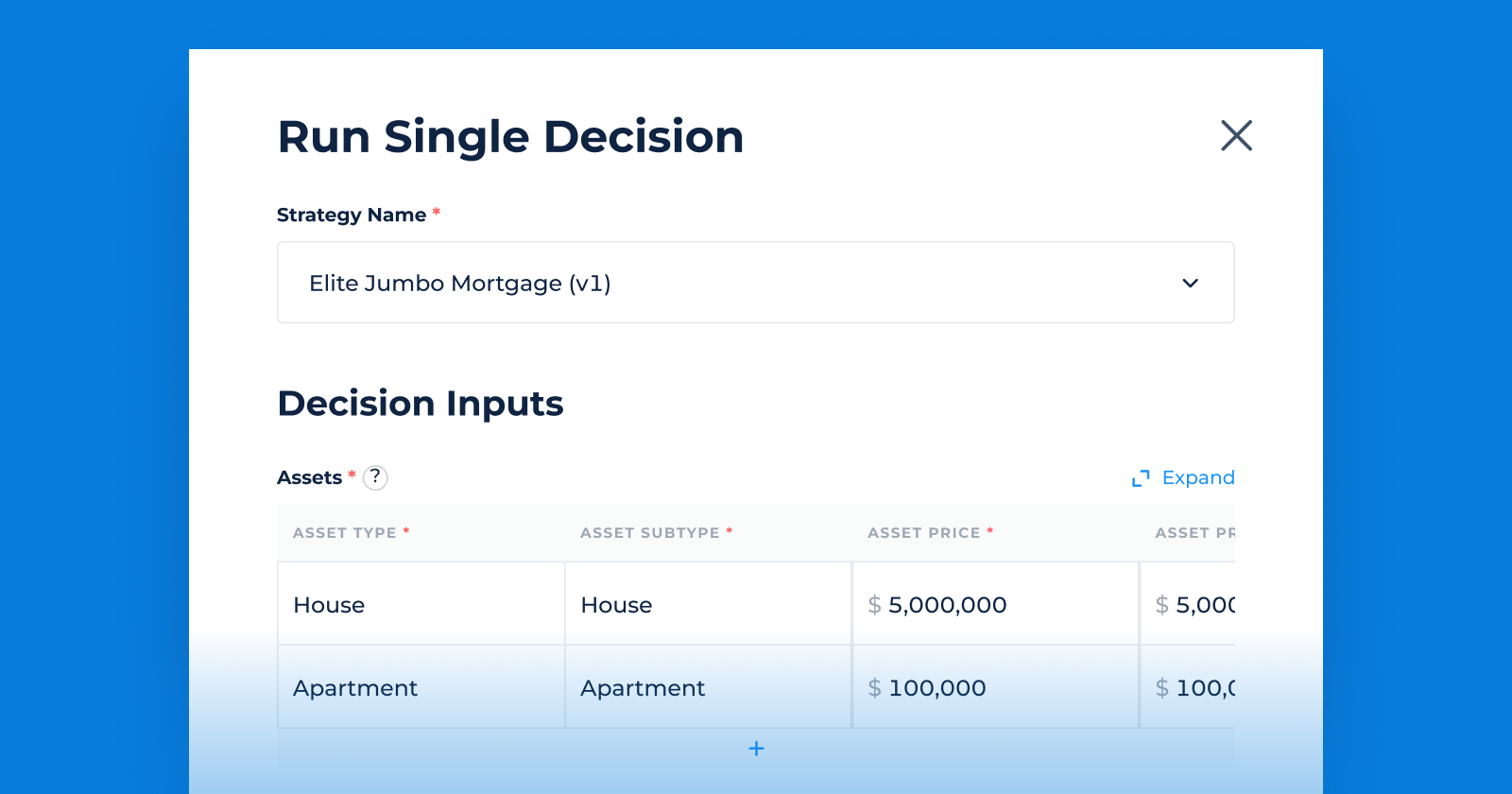
By referring to specific rows in your table, you can apply conditions and rules that deliver the desired outcomes. This flexibility enables you to handle complex decision-making scenarios and adjust your strategy based on the data provided.
If the values for your table variable were received via a Decision Strategy, they will be reflected in the Decision details view. You will find a "Show Table" button. Clicking on this button opens a modal displaying the table, allowing you to easily see and analyze the data set.
How To Use Variables with Integrations
Now, let's discuss how to utilize table variables in integrations. You can leverage them by including an array of objects in the request body. Additionally, the integration data parser has been enhanced to allow the parsing of results into a table. By choosing the appropriate table variable to match the result from the response file, you can see all the columns listed immediately.
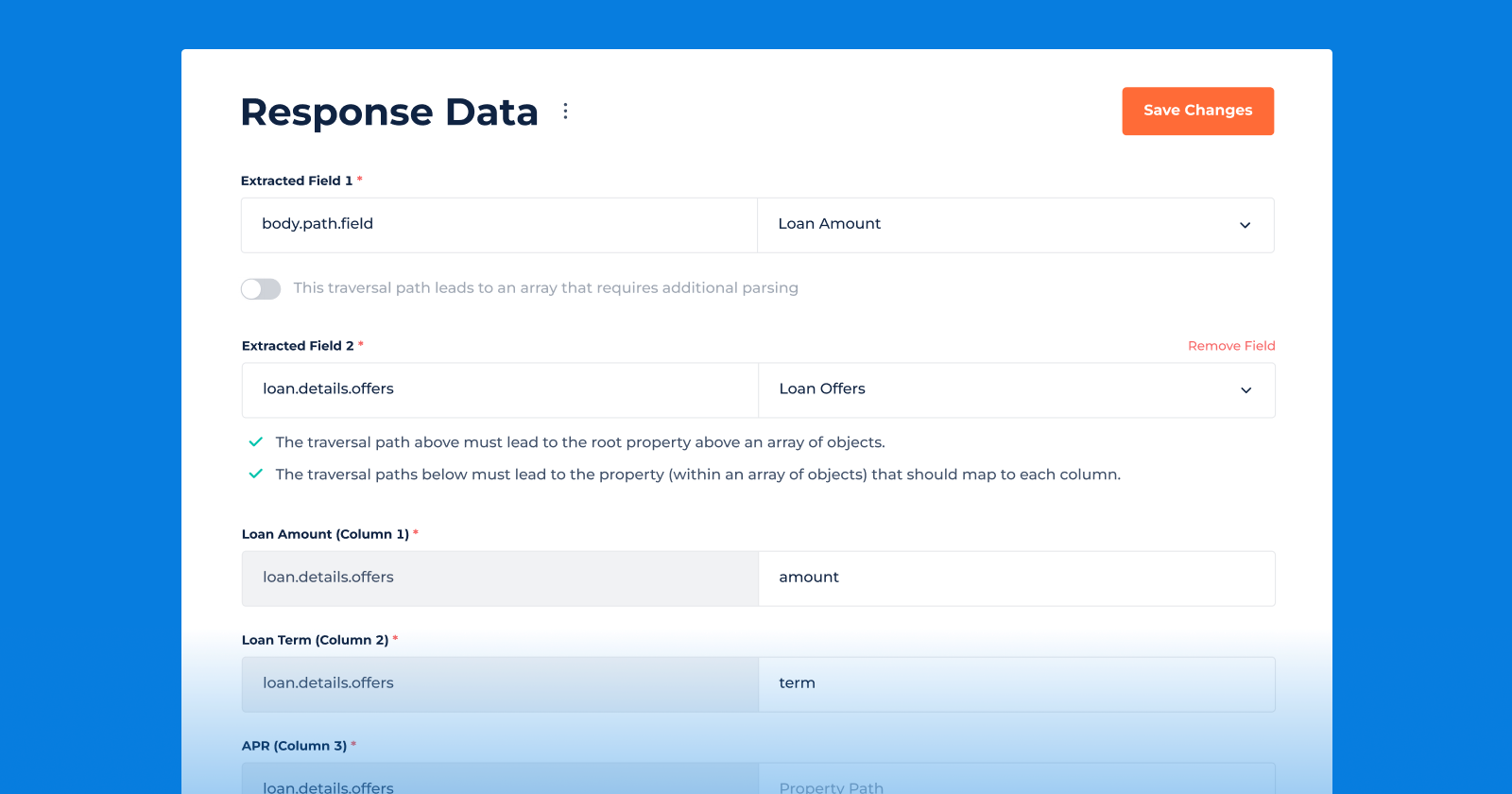
To configure the traversal path for each column, provide the traversal path to the main object. This ensures that the data is extracted correctly. Lastly, don't forget to add the property path to map the values accurately.
When running the integration, the response file will be parsed into the table according to the configured settings.
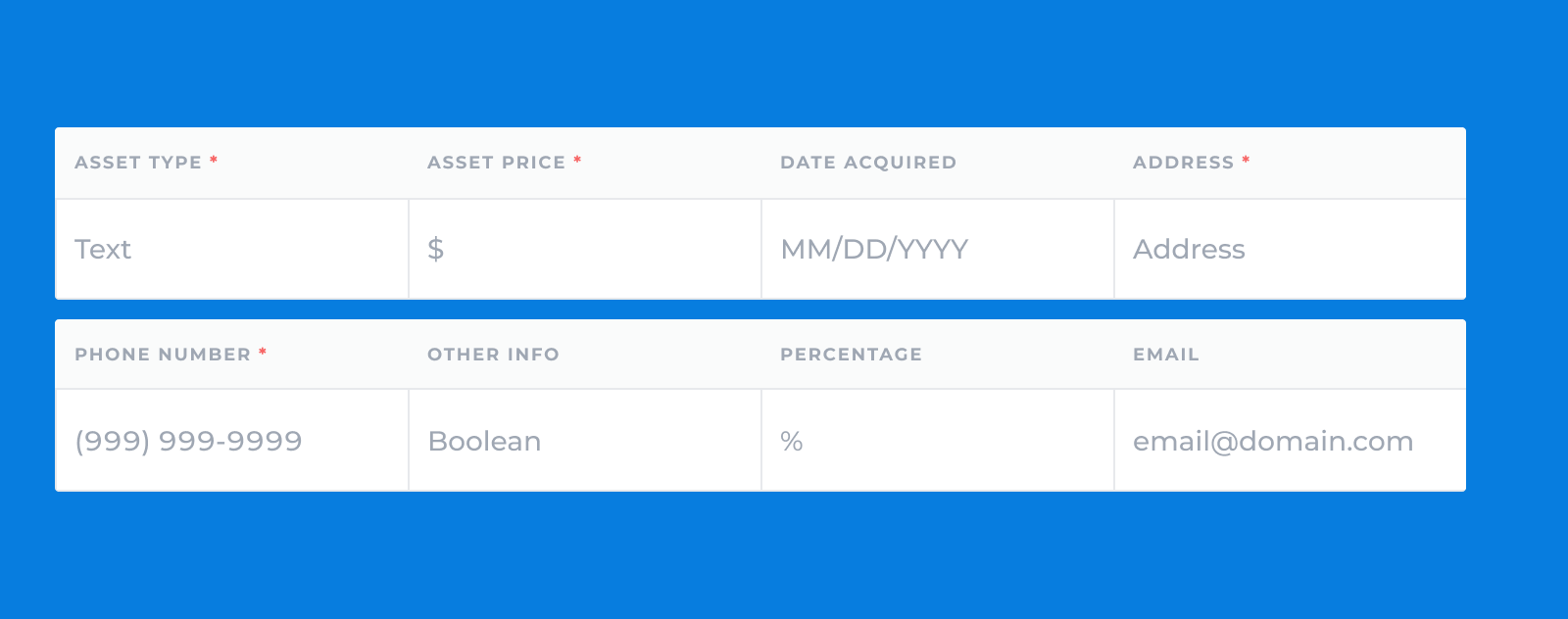
We believe that the table variable is a valuable addition to our platform, enabling users to store, organize, and manipulate data sets in a user-friendly and efficient manner. This feature opens up new possibilities for data management and analysis, enhancing the usability and flexibility of our platform. Try out the table variable today!
published July 6, 2023